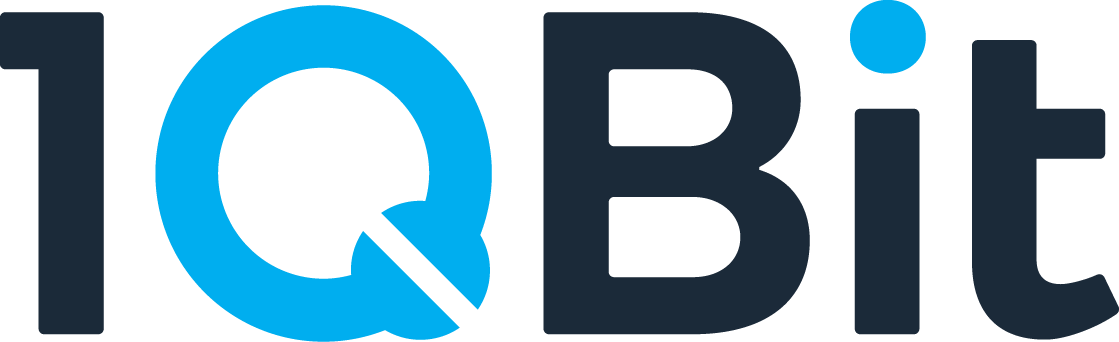TopQAD™ web application tutorial
The TopQAD web application is a web-based portal that allows the user to use all of TopQAD's functionalities using a user-friendly graphic user interface. This page is a guide on the use and functionality of this portal.
When you open the portal you will see the following homepage:
Using the TopQAD tools
From the portal, you can get access to the different tools that TopQAD has to offer. You can see the list of available tools in the tools section on the sidebar to the left or in the home page (as shown in the screenshot above). For more detailed information about each tool, check out their documentation page:
Steps
This tutorial will demonstrate how to use the Decomposer tool, but these steps apply to all tools.
-
Click on the tool's button on the homepage or on the sidebar to go to the tool page.
-
Provide the inputs needed for the tool. For file inputs (such as the circuit file), you can either upload your own file or select a file that has already been uploaded to the server before. Once all the necessary inputs have been filled, the submit button will be enabled and you will be able to submit the job.
-
When the job is complete, you will be able to see the result beneath the form. You can also click on the "Logs" tab to view the logs associated with your job.
Using the QARE pipeline
The Quantum Architecture & Resource Estimation pipeline chains together all of the tools to streamline the optimization of quantum system architecture. It efficiently determines the resources needed to execute a quantum algorithm fault-tolerantly.
Steps
-
To get started, click on the
QARE Pipelinebutton on the sidebar or the home page. -
Fill in the inputs needed to start the pipeline:
- Starting step: Allows you to start the pipeline from the Decomposer step, the Optimizer step (skipping the Decomposer) or the Scheduler step (skipping both the Decomposer and Optimizer).
- Step execution: If set to
Automatic, the pipeline will run automatically from the start to the end. If set toManual, the pipeline will stop at each step, allowing you to make changes to the inputs as needed. - Error budget: An upper bound for the accumulated error rates due to the algorithm decomposition, the choice of code distances, and the choice of distillation protocols for the duration of the fault-tolerant execution of the quantum circuit.
- Decomposer/Optimizer/Scheduler parameters: The parameters for the Decomposer/Optimizer/Scheduler tool, depending on your starting step. Refer to the tool's documentation for more details
- Advanced configurations: More configuration fields that you can tweak before you start a pipeline run (such as the FTQC parameters).
After you have filled all the necessary inputs, the submit button will be enabled and you will be able to start the pipeline run.
-
If
Step executionis set toAutomatic, the pipeline will try to run step by step, automatically going to the next step after the previous one is complete. During this time, you will not be able to switch between steps. -
If
Step executionis set toManual, you will need to run each of the step manually, similar to how you would run each tool individually. Once a step's execution is complete and the result is displayed, you can use theNextbutton at the bottom right of the screen to go to the next step. To go to the previous step, you can use thePreviousbutton. -
After the pipeline is finished, you will be able to see the QARE report with all the details about the pipeline. If
Step executionwas set toAutomatic, thePreviousbutton and the stepper on the top will be enabled to allow you to go back to the previous steps and see the results.There is also a
Download JSONbutton at the bottom of the QARE report to download the entire report as a JSON file.